Simple Ways Of Blocking The Safari Pop-Up Windows
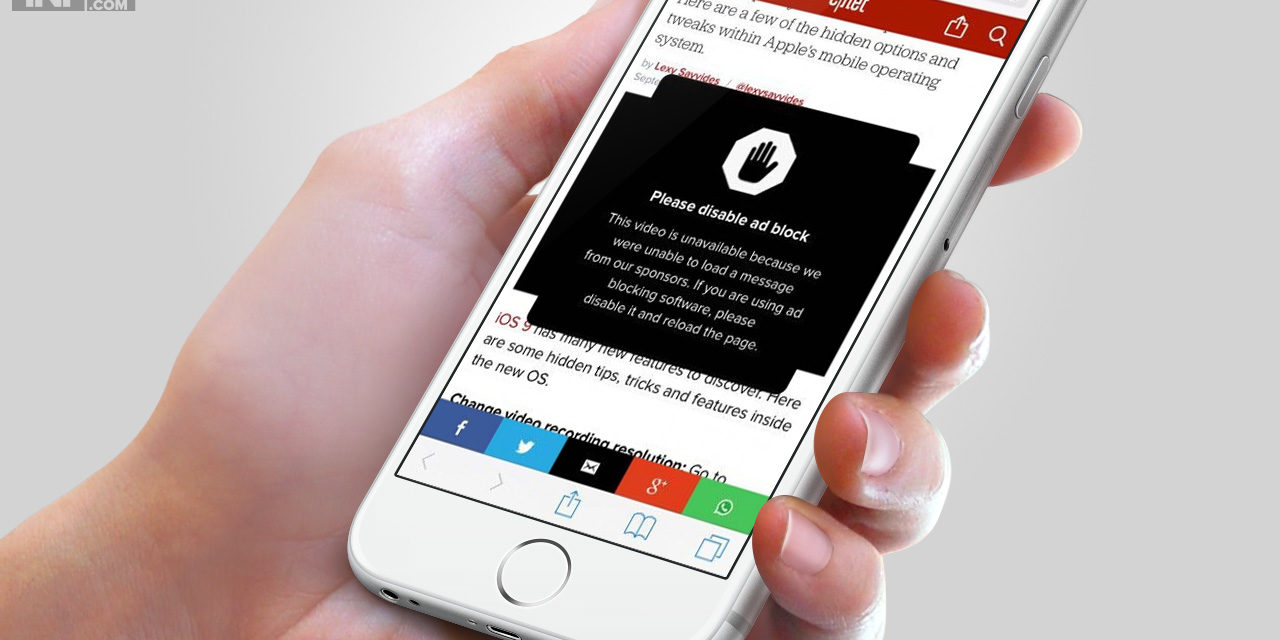
If you are tired of the frequent pop-up windows in Safari browser, then you should enable the pop-up blocker on any of the platforms whether Mac, IOS or Windows. These pop-ups can irritate you a lot, and you have to follow these steps to get rid of them. These pop-ups carry advertisements in it and them pop-up very frequently. You will face these pop-ups, even more, when you visit a website to download any game, song or movies. These websites have several pop-ups coming at the same time, and it can also hang your browser sometimes. So blocking the pop-up windows in Safari is a good option if you want to get rid of this irritation. Blocking these pop-ups is possible in almost all browsers such as internet explorer, safari, google chrome and Firefox.
These pop-ups sometimes carry spam software and malware also. The opening of multiple tabs also means that your computer or mobile can undergo slow performance. Safari browser is also prone to lag when there are a lot of pop-ups opened. Moreover, some obscene pop-up can also come on your screen, and this is not good for your children who are operating the device. So if there is a kid at your place, who is using the internet and if he/she is not adult yet then you should definitely block these pop-ups from coming. There have been several instances where many computers were filled with spam software’s which came from such pop-ups in the browsers. Hence you must know how iPhone Users Can Manage the Popups In Safari
- Steps for Mac users are as follows –
- First click on Safari browser menu
- Now you have to go on preferences
- Then click on Security tab
- Now that you are in security tab click on Block pop-up windows option under the web content section
- Finally, tick the box, and now you have activated the pop-up blocker
- Pop-up block on the IOS–
Here you will gain knowledge how to turn off the pop-up blocker in Safari for iPhone & iPad –
- Enter the settings menu of your browser
- Reach on the safari settings option available
- Now search for the available options
- Find the Block pop-up option and enable it by a simple click
- You have successfully blocked the pop-ups in the browser
- Blocking pop-ups on Microsoft Windows –
- There will be an icon of gear shape on the upper right-hand side and click on it
- Now find the option of block pop-up
- Click on the option and block the pop-ups
Although, after blocking pop-ups you won’t get any advertisement pop-up ever, sometimes when you need actually to use a pop-up then you will have to unblock it. These pop-ups are sometimes generated on some important websites also. These pop-ups might contain some downloadable or printable content also. Hence you can activate pop-ups temporarily and then turn them off again if they are important for you after your work