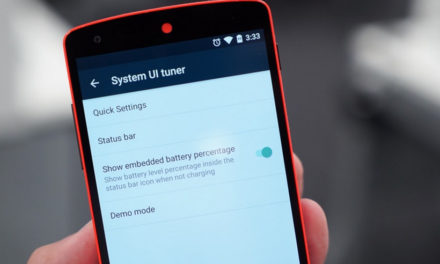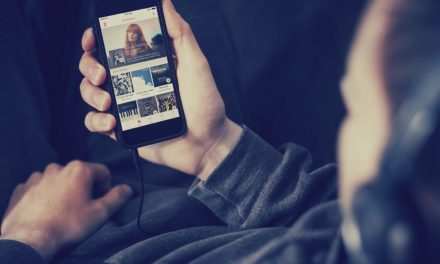Create WhatsApp Account: Download WhatsApp For Mobile

More than 1 billion people in over 180 countries use WhatsApp to stay in touch with friends and family, anytime and anywhere. WhatsApp is free and offers simple, secure, reliable messaging and calling, available on phones all over the world.

WhatsApp was founded by Jan Koum and Brian Acton who had previously spent 20 years combined at Yahoo. WhatsApp joined Facebook in 2014, but continues to operate as a separate app with a laser focus on building a messaging service that works fast and reliably anywhere in the world.
How to download
WhatsApp is available for just about every mobile phone that exists today, including Android, iPhone, BlackBerry, Windows Phone, NokiaS40 and the old Symbian operating system. For every device except the Nokia and Symbian phones, you can easily download WhatsApp from your official app market using the steps below:
- Go to the official app store for your mobile phone’s operating system. For example, Google Play Store for Android, iTunes App Store for iPhone, BlackBerry World, Windows Store, etc.
- Type “WhatsApp” in the search bar.
- The first result should be the official WhatsApp messenger, with the famous green icon. Tap on it to select.
- Finally, tap the “download” or “install” button, and wait for your phone to take care of the rest.
If you followed the steps correctly, WhatsApp messenger should now be properly installed on your phone, probably with a shortcut or icon placed on your home screen or app drawer, depending on the device. Now, it’s time to finish creating your WhatsApp account by entering some basic information and going through a quick verification process.
How to Create a Whatsapp Account
The final step before you can create a new WhatsApp account is to set everything up with your phone number, and verify everything. Here are the steps you need to follow to get your account up and running:
- If WhatsApp did not automatically open on your phone once the installation finished, open it using the shortcut on your home screen or app drawer.
- The welcome screen will ask you to enter your mobile phone number. It’s very important that you do this correctly, because WhatsApp will send a verification code to that number in a text message. Make sure you select the correct country code from the list.
- After you tap the “verify” button, you should receive an SMS text message with a code, usually a six-digit number or something similar.
- Type this code into the box in WhatsApp where it asks for your verification code, and tap the “submit” button.
- If the code was correct, your WhatsApp account is now created, and you can go ahead and add some personal information like your name, a profile picture, and an “about” line.
That’s all to WhatsApp create an account download on your mobile phone now. Now, if you want to get the most out of your new WhatsApp account, read on to learn how you can use any PC, Mac or other device with an internet connection to login to your account.